Mahara eJournal Guide
Creating a Learning Journal
The Mahara Journal application is more powerful than a paper based journal because you can link to other web pages, include images, make it available over the Internet, and control who has access to it. Mahara permits you to keep as many journals as you want to, but you need only keep one for this course.
To get started, register for a Commonwealth Youth Program Mahara account at http://www.cyp-ejournal.net/.
Click on the “Content” tab and create a profile. Upload a photo and share information about yourself.
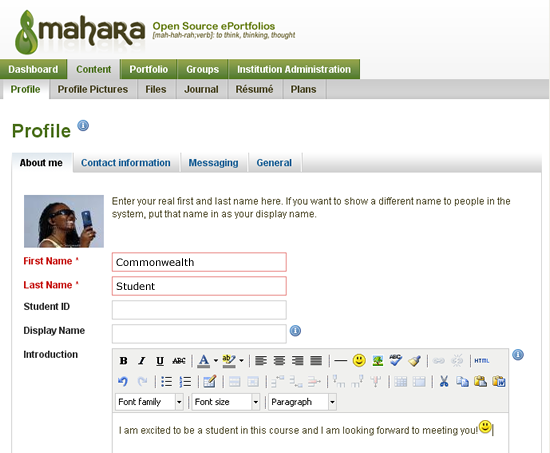
To begin a Learning Journal, click the “Content” tab, then the “Journal” tab from the menu below it. Your journal will appear.
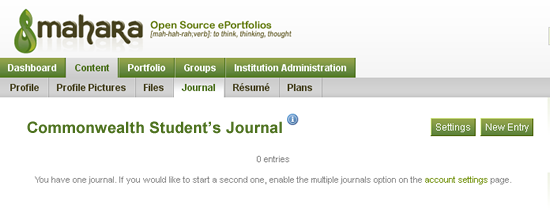
Adding Journal Entries
In a paper journal, you write entries one at a time. The Mahara Journal works in the same way. To add a new entry:
- Access your “Journal” in the “Content” tab and click “New Entry.”
- Type a title for your journal entry. A ‘title’ is like an overall heading, similar to the ‘subject’ line of an email. For your first journal entry, you might want to use the assignment title – e.g. Activity 1.1, Personal and Community Values.
- The format bar can be used to adjust your text, just like in a word processor. You can insert pictures, link to other Web pages, add bulleted and numbered lists, etc. using the toolbar.
- You can save your work as a “draft” by clicking on the “draft” button near the bottom on the page. This will allow you to save your work if it is not ready to be published and viewable by other participants in the course.
- Add tags to highlight key concepts. If you click the “Show my tags” link, the tags you previously created will appear. Click on those that best describe the entry you have just added. If you need to add another tag, just click inside the tag box area, place a comma after the previous tag, and type a new one.
- You can add attachments, similar to how you add attachments to an email.
- Allow comments
- Click on “Save entry” when you are done. The post is now added to your journal.
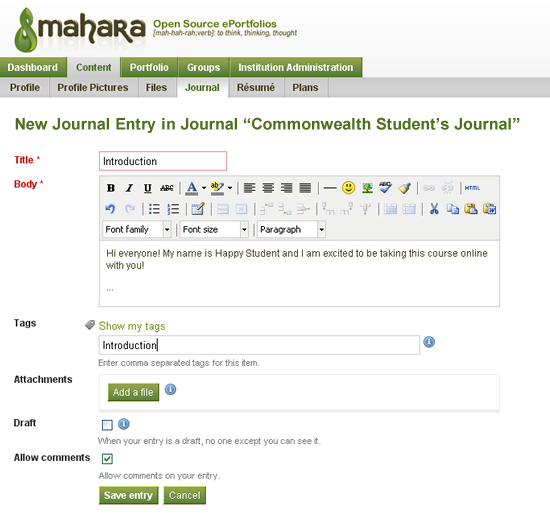
Making Your Journal Accessible
Your profile page is what others see when they click on your name or profile picture. You need to add your Journal to your profile page. To do this, click on the “Portfolio” tab, then “Profile Page”. From your Profile Page, click on “Edit this page” in the top right corner.
Drag and drop content blocks from the tabs to create your public profile page. From the “Journals” tab, drag the “Journal block” to the page below. You can add other blocks too. When you have added all the blocks you want, drag the blocks around your page layout to position them.
Click on “Done” at the bottom of the page when you are finished. Your page should like something like this.
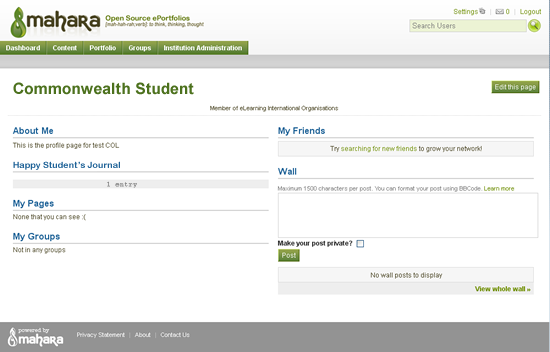
Viewing Feedback and Subscribing to Your View
From time to time, comments and feedback might be added by other students in the course. To access the feedback:
- Login to your Mahara account.
- Click on the “Portfolio” tab, then “Profile Page”.
- Click on your Journal.
Feedback will be visible at the bottom of the page. You can receive email notifications once feedback is left for you by clicking the “Add page to watchlist” link that appears at the bottom middle or right of the view. Once activated, an alert that a new comment has been placed will be emailed to you.
The orange RSS button next to the title will allow you to subscribe to the feed.
Here is what your Journal will look like.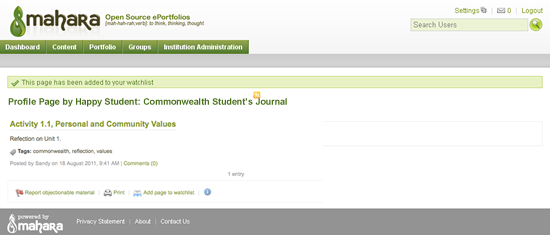
A comprehensive set of video tutorials on Mahara is provided by Newham College, London.